Installation Options
Overview
The Installation Options section allows you to configure prompts that encourage users to add your web app to their home screens. This feature is essential for boosting user engagement by making your site easily accessible, similar to native mobile applications.
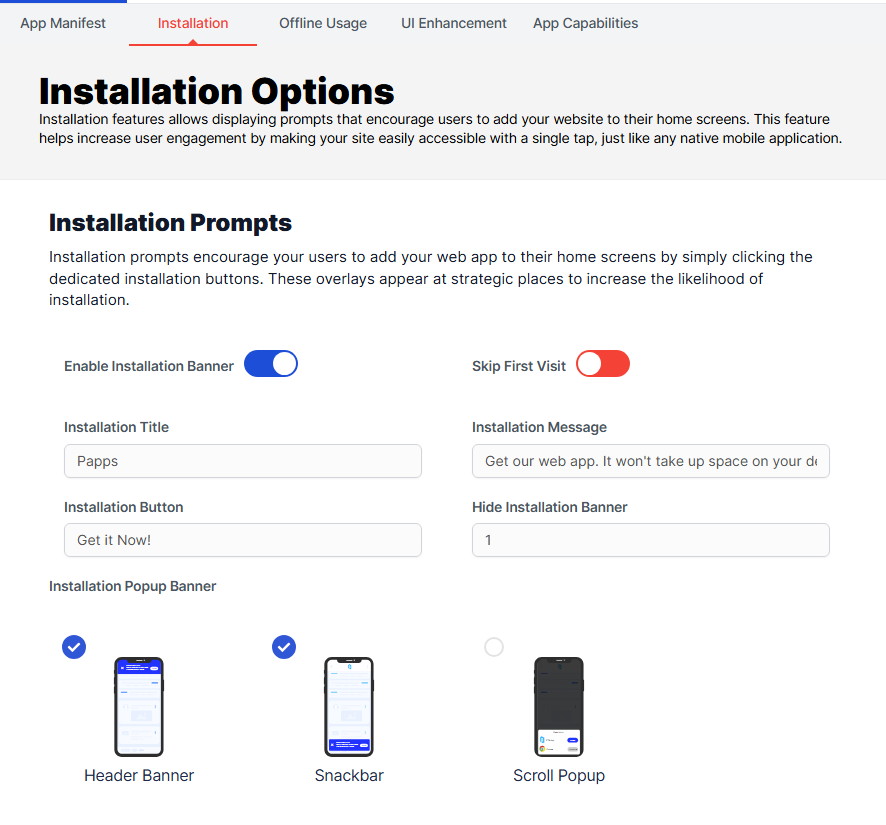
1. Installation Prompts
What Are Installation Prompts?
Installation prompts are overlays that appear at strategic locations on your web app, encouraging users to add your app to their home screens. These prompts enhance visibility and increase the likelihood of user installation.
Configuration Options
Enable Installation Banner
- Description: This toggle allows you to show or hide the installation banner on your site.
- Impact: When enabled, users will see an installation prompt that encourages them to add the app to their home screen, leading to increased accessibility and user engagement.
Skip First Visit
- Description: This option allows you to configure whether the installation prompt should be shown on the user's first visit.
- Impact: If enabled, users will not see the prompt during their initial visit, which can help reduce distractions and promote a smoother onboarding experience.
Installation Title
- Description: Set the title for the installation prompt that users will see.
- Impact: A clear and appealing title can attract users' attention, making them more likely to consider adding your app to their home screen.
Installation Message
- Description: This field allows you to customize the message displayed in the installation prompt.
- Impact: A well-crafted message provides context and encourages users to install the app, enhancing engagement.
Installation Button
- Description: Customize the text for the button that users will click to install the app.
- Impact: An inviting button label can significantly influence user actions, prompting them to install the app.
Hide Installation Banner After Dismissal
- Description: Set a time frame (in days) for how long the installation prompt will be hidden after a user dismisses it.
- Impact: This feature prevents constant interruption, allowing users to focus on exploring your app without repetitive prompts.
2. Installation Popup Banner Options
Choose Your Installation Display Style
Header Banner
- Description: This option places the installation prompt as a banner at the top of the app.
- Impact: A header banner is highly visible and can effectively catch users' attention as soon as they access the app.
Snackbar
- Description: A snackbar-style prompt appears at the bottom of the screen.
- Impact: This subtle approach allows users to continue interacting with the app while still being informed about the installation option.
Scroll Popup
- Description: This option triggers a popup as users scroll through the app.
- Impact: A scroll popup engages users while they are actively browsing, increasing the chances of installation without disrupting their experience.
Conclusion
Configuring the Installation Options in the PWA module of Perfex CRM enhances user engagement and accessibility. By strategically setting up prompts and customizing their appearance, you can significantly improve the likelihood of users adding your app to their home screens.