App Manifest
Overview
The PWA module enhances your Perfex CRM with Progressive Web App (PWA) features, allowing users to install your application on their devices seamlessly. Below, you will find a detailed guide on configuring the app manifest settings to optimize your PWA experience.
1. Manifest Settings
What is the App Manifest?
The app manifest is a JSON file that provides essential information about your web application to the browser. It dictates how the app should appear and behave when installed on a user's device. This file is crucial for enabling the "Add to Home Screen" prompt, enhancing the integration of your web app with user devices.
Features and Configuration
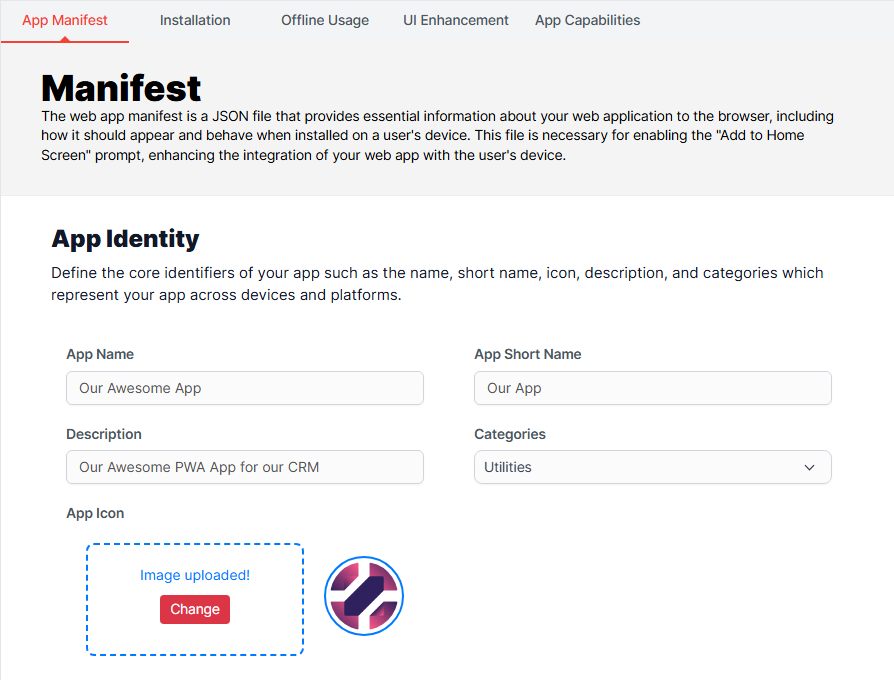
App Identity
- Description: Define the core identifiers of your app, such as name, short name, icon, description, and categories. This information represents your app across devices and platforms.
Configuration Fields:
-
App Name:
- Description: The full name of your app as it will appear to users.
- Impact: Helps users identify your application easily.
-
App Short Name:
- Description: A brief version of your app's name.
- Impact: Useful for smaller screen displays where space is limited.
-
Description:
- Description: A short description of what your app does.
- Impact: Provides context to users about the app's functionality.
-
Categories:
- Description: Define categories that represent your app (e.g., Business, Education, Entertainment).
- Impact: Helps users find and classify your app in app stores and search results.
-
App Icon:
- Description: Upload an icon for your app that will be displayed on user devices.
- Impact: Enhances brand recognition and aesthetic appeal.
2. Display Settings
Customize the User Interface
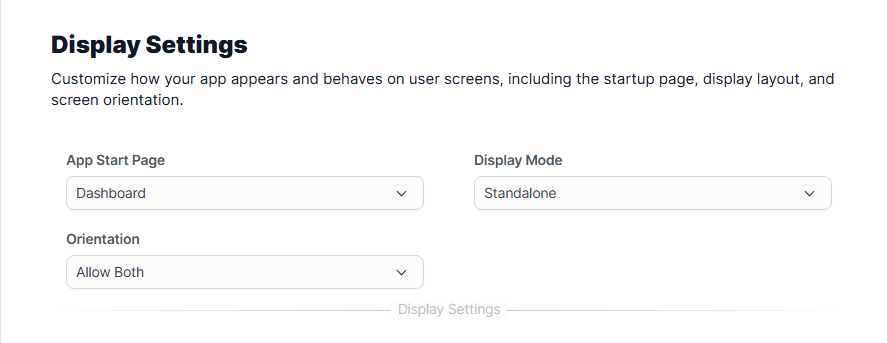
App Start Page
- Description: Define the initial page that the app will open when launched.
- Impact: Directs users to the most relevant content or dashboard upon opening the app.
Display Mode
-
Options:
- Fullscreen: Hides browser UI for a native app experience.
- Standalone: Presents the app without browser UI but retains some features.
- Minimal UI: Shows minimal browser interface elements.
- Browser: Functions like a standard web page.
-
Impact: Tailors the user experience based on how you want your app to be perceived.
Orientation
-
Options:
- Allow Both: Users can switch between portrait and landscape.
- Portrait Only: Locks the app in portrait mode.
- Landscape Only: Locks the app in landscape mode.
-
Impact: Optimizes the viewing experience based on the app's content.
3. Appearance Settings
Enhance Visual Elements

Background Color
- Description: Set the background color of your app.
- Impact: Aligns the app’s appearance with your branding for a cohesive look.
Theme Color
- Description: Define the theme color that affects the app's UI elements.
- Impact: Enhances user experience by creating a visually appealing interface.
iOS Status Bar Style
-
Options:
- Default: White bar with black text.
- Light Content: Black bar with white text.
- Black Translucent: Transparent bar with white text.
-
Impact: Ensures that your app's status bar blends well with the overall design.
4. Advanced Features
Expand Your App’s Functionality

App Shortcuts
- Description: Create shortcuts for specific app functions or content.
- Impact: Provides users with quick access to frequently used features, enhancing usability.

Related Apps
- Description: Allow users to link to related applications (e.g., Android, iOS).
- Impact: Offers users additional resources and improves the ecosystem around your app.
Load Local Workbox
What is the Load Local Workbox Option?
This toggle option allows you to load Workbox from your local server instead of using the remote Workbox provided by Google.
Configuration Options
- Description: Activating this option enables your app to utilize a locally hosted version of Workbox, which can improve performance and reduce dependency on external services.
- Impact: Loading Workbox locally can enhance the reliability of your PWA, especially in environments with inconsistent internet connectivity.
Conclusion
By customizing these features, you can optimize your app for a better user experience, drive engagement, and boost your app's visibility.