Dashboard
Welcome to the Dashboard View! This section provides real-time insights into the current PWA app score, encompassing both backend and frontend configurations. It also offers recommendations for improving the score and includes features for quick app installation via QR codes. Here’s how to use the functionalities available in this section:
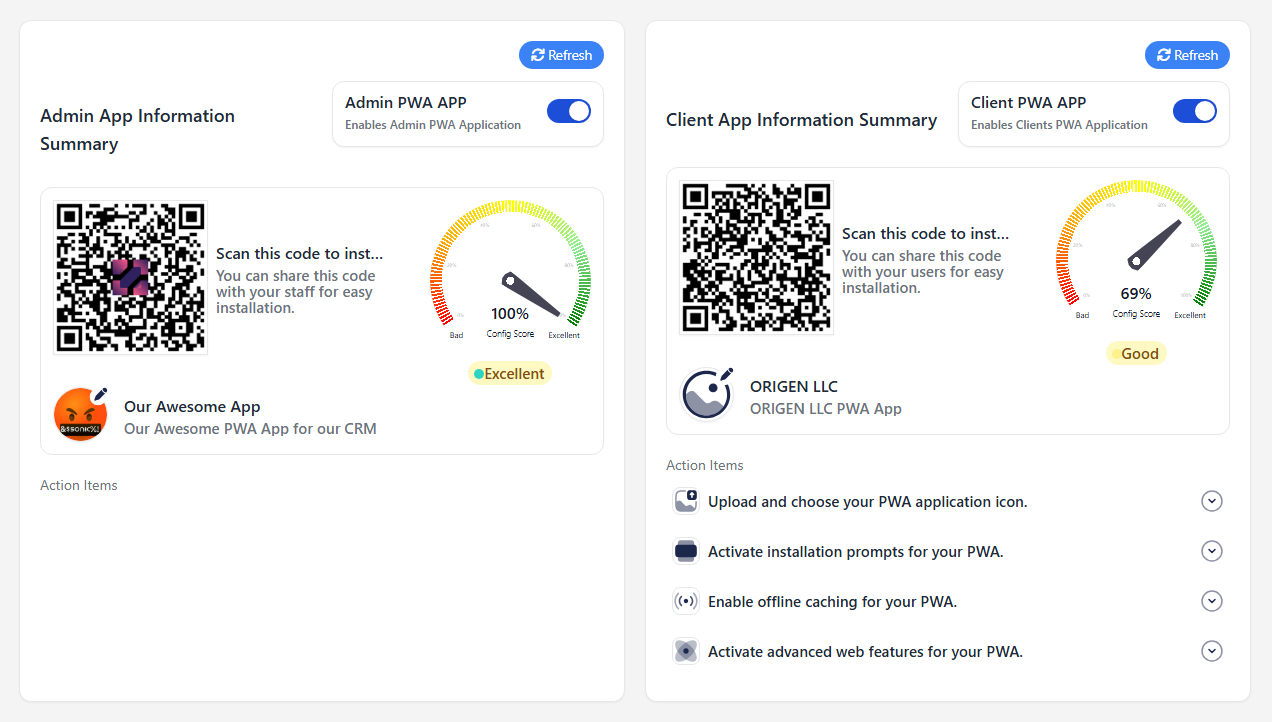
Current PWA App Score
-
View Score Overview
- Description: The dashboard displays the PWA score for both the Admin and Client apps, illustrating their current performance based on various configuration settings.
- How to Use:
- Observe the score visualized through a progress bar that indicates the performance level (e.g., Bad, Average, Good, Excellent).
- Hover over the score for a quick tooltip that explains the scoring system.
-
Refresh Score
- Description: This button allows you to refresh the current score to reflect any recent changes made to the app configuration.
- How to Use:
- Click the Refresh button to update the score based on the latest configuration settings.
- Recommendation: Use this feature after making adjustments to your settings to see their impact on the score.
Action Items
-
Action Items Overview
- Description: The dashboard provides a list of actionable items to enhance the PWA score. Each item can be expanded to reveal additional options.
- How to Use:
- Click on any action item (e.g., "Enable offline caching") to expand it and view related configuration settings.
- Follow the prompts to enable specific features directly from the dashboard without navigating to the configuration section.
-
Toggle Features Inline
- Description: Each action item includes a toggle switch that allows you to enable or disable specific features immediately.
- How to Use:
- Simply click the toggle switch next to the feature you wish to enable (e.g., Enable Offline Cache).
- Changes will be saved automatically, and the score will adjust accordingly.
QR Codes for Quick Installation
-
QR Codes Overview
- Description: The dashboard displays two QR codes for quick installation of the PWA app—one for the frontend app and one for the backend app. These can be shared with clients for easy access.
- How to Use:
- Scan the QR codes using a mobile device to install the respective applications.
- Share the QR codes with clients or team members to promote app installation.
-
Sharing QR Codes
- Description: By sharing the QR codes, users can easily distribute installation access to clients.
- How to Use:
- Click on the QR code image to enlarge it, making it easier to scan or save.
- Consider printing or sending the QR codes via email or messaging apps to facilitate quick access for users.
Additional Features
- Configuration Management
- Description: Manage configuration options directly from the dashboard, making it a central hub for PWA management.
- How to Use:
- Use the inline configuration options to adjust settings based on the recommendations provided in the action items.